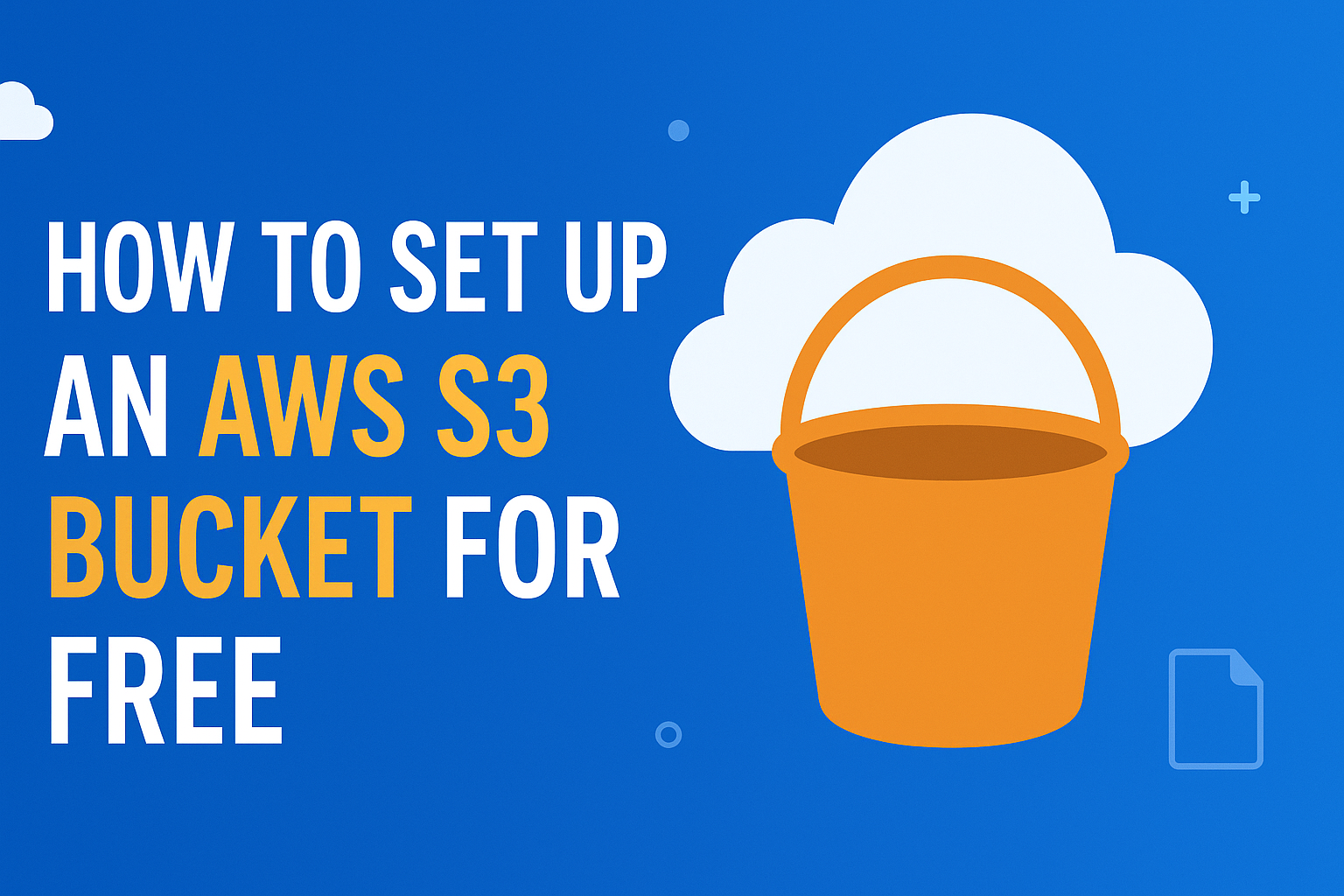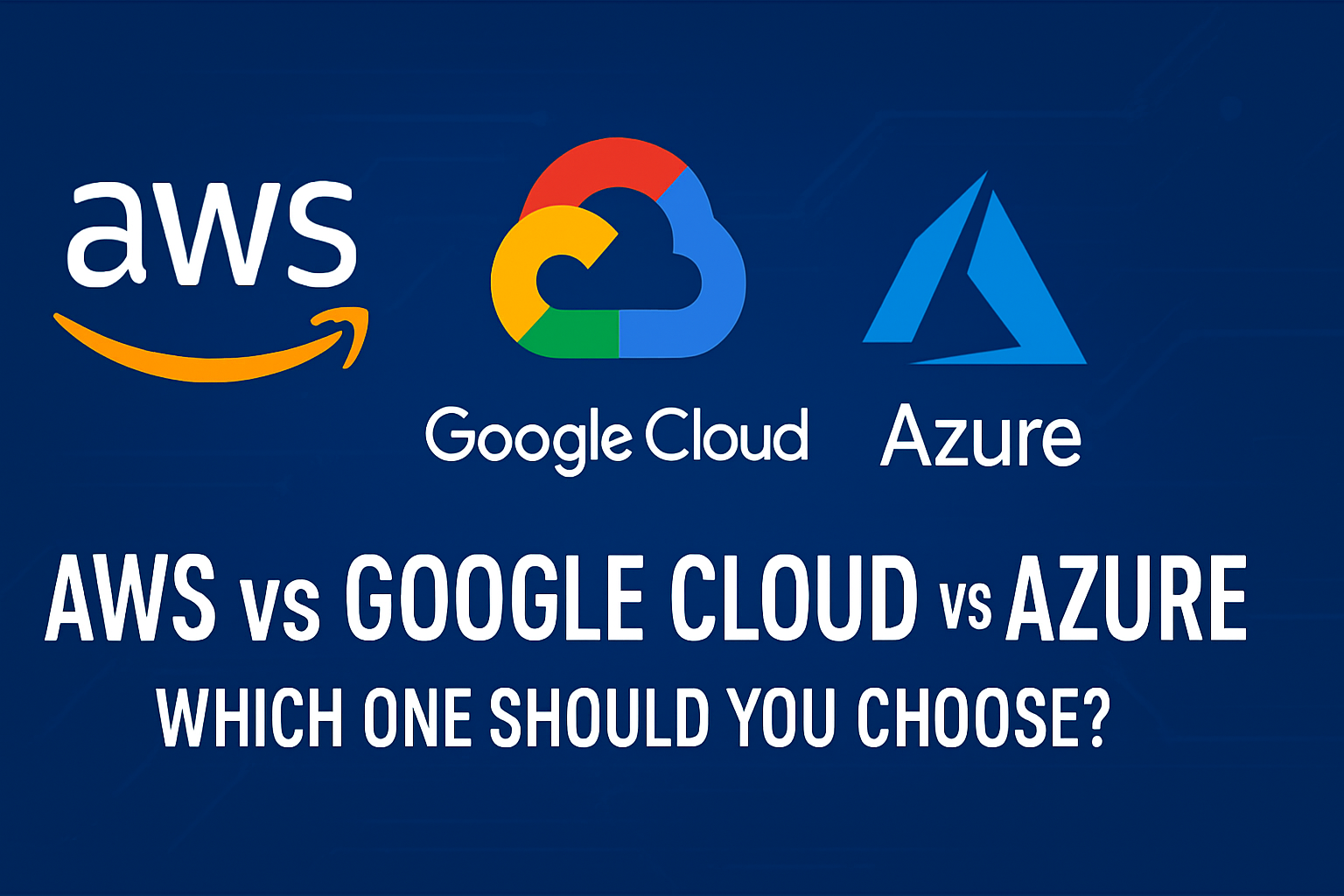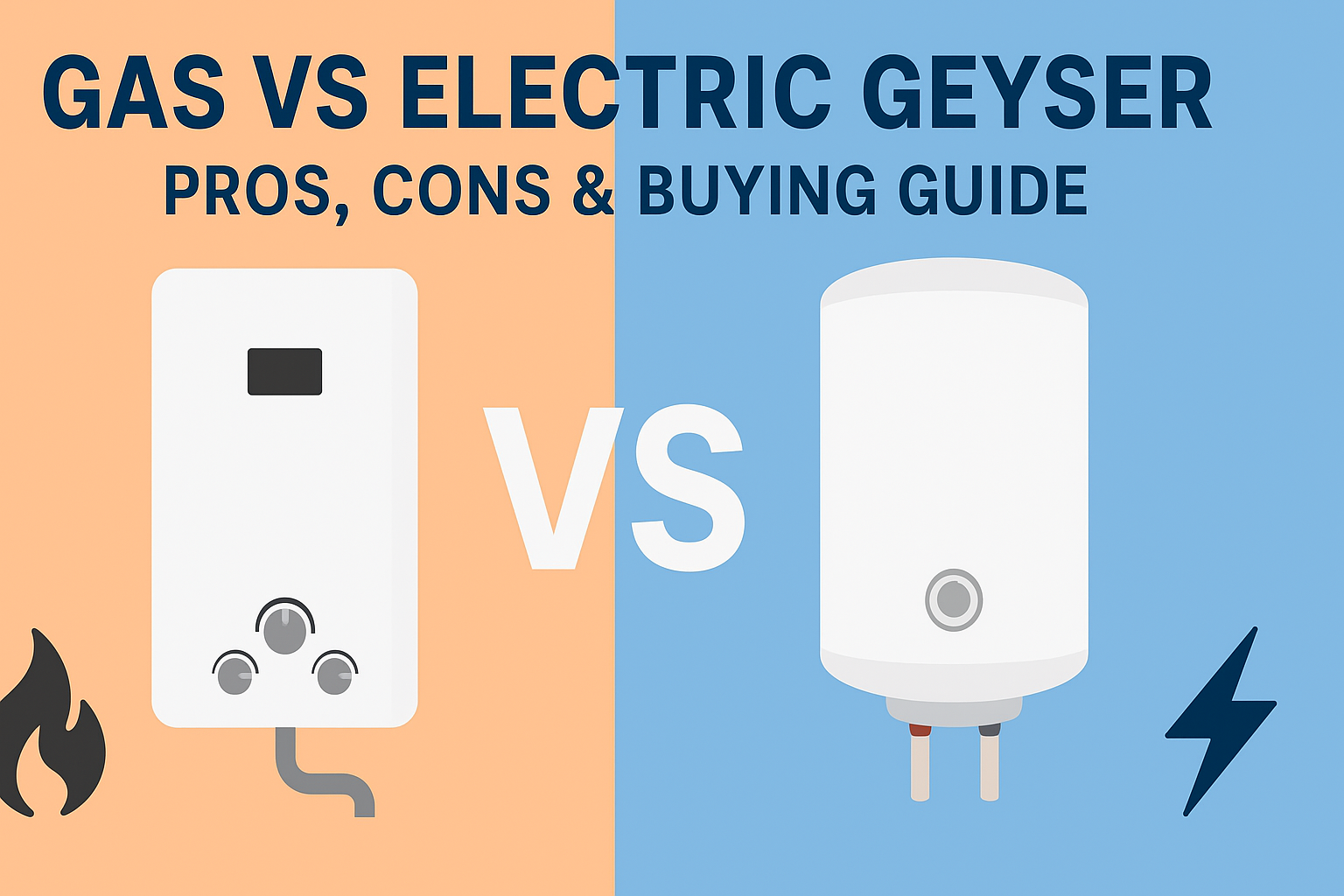Amazon Web Services (AWS) has revolutionized the way individuals and businesses store and manage data. One of its most popular services is Amazon S3 (Simple Storage Service), which provides highly scalable object storage for various use cases — from hosting websites to storing backups and media files.
But here’s the best part: you can set up an AWS S3 bucket and use it for free, thanks to AWS’s Free Tier. In this detailed guide, we’ll walk you through how to set up an AWS S3 bucket step by step, and make sure you stay within the free tier limits to avoid unexpected charges.
What is AWS S3?
Amazon S3 is a cloud-based object storage service designed for storing any amount of data with high durability and availability. It offers features like:
- Scalability – store unlimited data
- High Availability – 99.99% uptime
- Security – encryption and fine-grained access control
- Cost Efficiency – pay only for what you use (with a free tier for beginners)
AWS S3 is commonly used for:
- Storing website files
- Hosting static websites
- Backup and disaster recovery
- Data archiving
- Big data analytics
AWS Free Tier – What You Get for Free
When you sign up for an AWS account, you get access to the AWS Free Tier, which includes:
- 5 GB of Standard S3 storage
- 20,000 GET requests and 2,000 PUT requests per month
- 15GB of data transfer out each month for one year
This is more than enough for small projects, testing, and learning purposes.
Step-by-Step Guide to Set Up an AWS S3 Bucket for Free
Let’s walk through the entire process step by step.
Step 1: Create an AWS Account
- Go to AWS’s official website.
- Click Create an AWS Account.
- Enter your email address, password, and choose an account name.
- Add payment details (a credit/debit card is required, but you won’t be charged if you stay within the Free Tier).
- Verify your identity via phone.
- Choose the Free Tier plan and complete signup.
Step 2: Access the AWS Management Console
Once your account is set up, log in to the AWS Management Console. You can search for S3 in the search bar and click on S3 to access the service.
Step 3: Create a New S3 Bucket
- Click Create bucket.
- Enter a unique bucket name (it must be globally unique, e.g.,
my-first-s3-bucket). - Choose the AWS Region closest to you for better performance.
Step 4: Configure Bucket Options
During bucket creation, you will be prompted to configure settings like:
- Block Public Access – Keep this enabled unless you are hosting a public website.
- Bucket Versioning – Turn on if you want to store multiple versions of the same object.
- Default Encryption – Recommended to enable encryption for better security.
For beginners, you can keep most settings as default and proceed.
Step 5: Review and Create
After setting up options, click Create bucket. Your bucket will now appear in the S3 dashboard.
Step 6: Upload Files to Your Bucket
- Click on your newly created bucket.
- Select Upload.
- Add files or folders from your computer.
- Set permissions (keep files private if they are not meant for public access).
- Click Upload to complete the process.
Step 7: Manage Permissions (Optional)
If you want to share your files publicly, you need to modify permissions:
- Go to Permissions tab → Bucket Policy.
- Add a bucket policy that allows public read access (be cautious with this as it exposes data to everyone).
Step 8: Monitor Your Free Tier Usage
Use AWS Billing Dashboard to keep track of your usage. Make sure you don’t exceed free tier limits, otherwise charges will apply.
Best Practices for Using S3 Efficiently
- Organize Your Data – Use folders and logical naming conventions.
- Enable Versioning – Useful for data backup and rollback.
- Use Lifecycle Policies – Automatically move old data to cheaper storage classes like Glacier.
- Enable Logging & Monitoring – Keep track of who is accessing your data.
- Delete Unused Files – To avoid crossing free tier limits.
Advantages of AWS S3 Free Tier
- Cost-Effective – Perfect for testing, learning, and small projects.
- Hands-on Experience – Learn AWS ecosystem without spending money.
- Secure – Enterprise-grade encryption for your files.
- Flexible – Easily upgrade storage capacity when needed.
Potential Use Cases for a Free S3 Bucket
- Hosting a static personal portfolio website.
- Storing personal documents or images securely.
- Creating a backup for small projects.
- Experimenting with cloud storage and permissions.
Conclusion
Setting up an AWS S3 bucket is simple, beginner-friendly, and cost-effective with the Free Tier. Whether you’re a developer, a student, or a business owner exploring cloud storage, S3 provides a robust platform to store and retrieve data securely.
By following the steps outlined in this guide, you can create your first bucket, upload files, manage permissions, and make the most of the free storage without worrying about surprise bills.
So, don’t wait — go ahead and create your first AWS S3 bucket today!